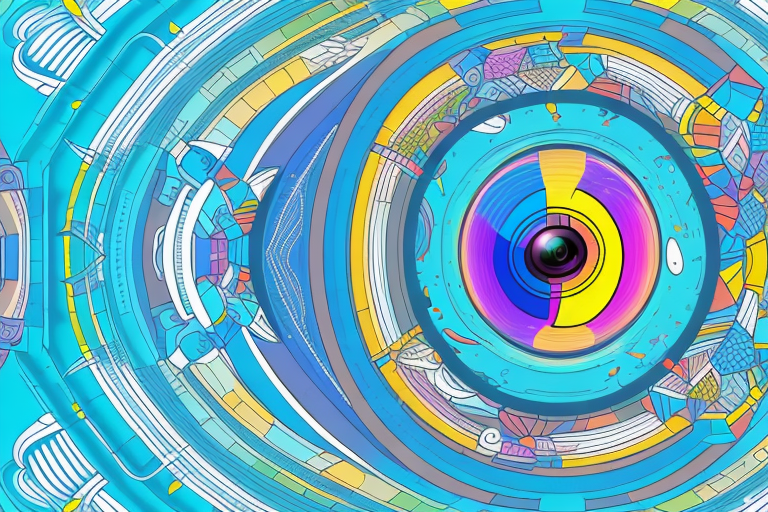Insta360 Studio is an innovative video editing tool specifically designed for working with 360-degree videos. With its intuitive interface and powerful features, it allows users to transform their raw footage into stunning immersive experiences. Whether you are a professional videographer or an enthusiast, Insta360 Studio provides an extensive range of tools and functions to help you unlock the full potential of your 360-degree videos.
What is Insta360 Studio and How Does it Work?
Insta360 Studio is a desktop application that enables users to import, edit, and export 360-degree videos. It is compatible with various Insta360 cameras and supports both mono and stereo content. The software uses advanced algorithms to stitch together multiple video frames into a seamless spherical view. Once the footage is imported, users can apply a wide range of editing techniques, filters, and effects to enhance the visual quality and storytelling of their videos. Insta360 Studio also offers options for exporting videos in various formats, including standard 2D video, virtual reality (VR) formats, and social media platforms.
One of the key features of Insta360 Studio is its ability to automatically stitch together multiple video frames. This process is done using advanced algorithms that analyze the overlapping areas of each frame and blend them together to create a seamless 360-degree view. This saves users time and effort compared to manually stitching the footage.
In addition to editing and exporting videos, Insta360 Studio also provides tools for adjusting the orientation and perspective of the footage. Users can easily rotate, tilt, and pan the video to achieve the desired viewing angle. This feature is particularly useful for correcting any misalignment or leveling issues that may occur during the shooting process.
A Comprehensive Guide to Using Insta360 Studio for Editing 360-Degree Videos
In this comprehensive guide, we will walk you through the process of using Insta360 Studio for editing your 360-degree videos. We’ll cover everything from importing and organizing footage to applying advanced editing techniques and exporting your final masterpiece. By the end of this guide, you’ll have a solid understanding of how to make the most out of Insta360 Studio’s editing capabilities and create captivating 360-degree videos.
Additionally, we will provide tips and tricks for optimizing your workflow and enhancing the overall quality of your 360-degree videos. You’ll learn how to effectively use color correction, audio editing, and visual effects to add depth and creativity to your footage. We’ll also explore the various export options available in Insta360 Studio, allowing you to share your videos on different platforms and devices.
The Benefits of Using Insta360 Studio for Video Editing
There are numerous benefits to using Insta360 Studio for video editing. Firstly, the software offers a user-friendly interface that makes it easy for both beginners and experienced users to navigate and access its features. Additionally, Insta360 Studio provides powerful editing tools and effects that allow you to enhance the visual quality of your 360-degree videos. Moreover, the software supports high-quality stitching, which ensures a seamless and immersive viewing experience for your audience. With Insta360 Studio, you can transform your raw footage into professional-grade videos that stand out from the crowd.
Another benefit of using Insta360 Studio for video editing is its compatibility with various camera models. Whether you’re using an Insta360 camera or a different brand, the software supports a wide range of camera models, allowing you to edit footage from different sources seamlessly. This flexibility makes Insta360 Studio a versatile tool for video editing, regardless of the camera you use.
Furthermore, Insta360 Studio offers advanced color grading capabilities, allowing you to fine-tune the colors and tones in your videos. With precise control over the color grading process, you can create a specific mood or atmosphere in your videos, enhancing the overall storytelling and visual impact. Whether you prefer vibrant and saturated colors or a more muted and cinematic look, Insta360 Studio provides the tools to achieve your desired aesthetic.
Exploring the Features and Tools in Insta360 Studio
One of the key highlights of Insta360 Studio is its extensive range of features and tools designed specifically for editing 360-degree videos. These include but are not limited to: automatic stitching, color correction, exposure adjustment, stabilization, keyframe animation, and audio editing. Each feature is carefully crafted to provide users with precise control over their video editing process, enabling them to achieve the desired visual effects and storytelling techniques. Insta360 Studio empowers users with the tools they need to transform their raw footage into engaging and immersive experiences.
Another notable feature of Insta360 Studio is its intuitive user interface. The software is designed to be user-friendly, making it accessible to both beginners and experienced video editors. The interface is clean and organized, with easy-to-navigate menus and tools. This allows users to quickly familiarize themselves with the software and start editing their videos without any hassle.
In addition to its editing capabilities, Insta360 Studio also offers advanced exporting options. Users can choose from a variety of output formats, including standard video formats, VR formats, and even live streaming options. This flexibility allows users to easily share their edited videos on various platforms, such as social media, websites, or virtual reality headsets.
Step-by-Step Tutorial: How to Import and Edit 360-Degree Videos in Insta360 Studio
In this step-by-step tutorial, we will guide you through the process of importing and editing 360-degree videos in Insta360 Studio. We’ll cover everything from connecting your Insta360 camera to your computer, importing the footage, organizing your project, applying basic edits, and exporting the final video. By following this tutorial, you’ll gain a solid understanding of how to navigate through Insta360 Studio’s interface and utilize its various tools effectively.
Insta360 Studio is a powerful software that allows you to not only import and edit 360-degree videos, but also enhance them with advanced features. One of the standout features of Insta360 Studio is its ability to stabilize shaky footage, ensuring a smooth and professional-looking final video. Additionally, the software offers a range of creative effects and filters that you can apply to your videos, allowing you to add your own unique style and flair. Whether you’re a beginner or an experienced video editor, Insta360 Studio provides a user-friendly interface that makes the editing process intuitive and enjoyable.
Tips and Tricks for Getting the Most out of Insta360 Studio’s Editing Capabilities
To truly maximize the potential of Insta360 Studio, it’s important to explore the various tips and tricks that can help you enhance your editing workflow. From time-saving keyboard shortcuts to advanced editing techniques, we’ll share valuable insights to help you leverage the software’s capabilities. Whether you’re a beginner or an experienced user, these tips and tricks will empower you to unlock your creativity and achieve outstanding results with Insta360 Studio.
Tips and Tricks for Getting the Most out of Insta360 Studio’s Editing Capabilities
To truly maximize the potential of Insta360 Studio, it’s important to explore the various tips and tricks that can help you enhance your editing workflow. From time-saving keyboard shortcuts to advanced editing techniques, we’ll share valuable insights to help you leverage the software’s capabilities. Whether you’re a beginner or an experienced user, these tips and tricks will empower you to unlock your creativity and achieve outstanding results with Insta360 Studio.
One useful tip is to utilize the keyframe animation feature in Insta360 Studio. Keyframes allow you to create smooth and dynamic transitions in your videos. By setting keyframes at different points in your footage, you can control the movement, rotation, and scale of your clips. This can be particularly effective when adding cinematic effects or emphasizing specific elements in your videos. Experimenting with keyframe animation can add a professional touch to your edits and make your videos more engaging.
Enhancing Your 360-Degree Videos with Filters and Effects in Insta360 Studio
One of the most exciting aspects of Insta360 Studio is the opportunity to enhance your 360-degree videos with a wide range of filters and effects. From color grading to adding creative effects, the software offers a plethora of options to transform your footage into visually stunning pieces of art. In this section, we will explore the various filters and effects available in Insta360 Studio and provide tips on how to use them effectively to enhance the visual aesthetics and narrative of your videos.
One of the key features of Insta360 Studio is its extensive collection of color grading filters. These filters allow you to adjust the color balance, saturation, and contrast of your 360-degree videos, giving you full control over the overall look and feel of your footage. Whether you want to create a warm and inviting atmosphere or a cool and futuristic vibe, the color grading filters in Insta360 Studio can help you achieve the desired effect.
In addition to color grading, Insta360 Studio also offers a variety of creative effects that can add a unique touch to your 360-degree videos. These effects range from simple overlays and transitions to more complex visual distortions and stylizations. By experimenting with these effects, you can add a sense of dynamism and excitement to your videos, making them more engaging and memorable for your audience.
How to Export and Share Your Edited 360-Degree Videos from Insta360 Studio
Once you’ve edited your 360-degree videos to perfection in Insta360 Studio, it’s time to export and share your creations with the world. In this section, we’ll guide you through the process of exporting your videos in various formats, including standard video files, virtual reality formats, and social media platforms. We’ll also discuss best practices for sharing your videos to ensure optimal viewing experiences across different platforms and devices.
Exporting your edited 360-degree videos from Insta360 Studio is a straightforward process. After you have finished editing your videos, go to the “Export” tab in the software. Here, you will find a range of export options to choose from. You can export your videos as standard video files, such as MP4 or MOV, which can be easily played on most devices and video players.
If you want to share your videos in virtual reality formats, Insta360 Studio also provides options for exporting in VR formats like VR180 or VR360. These formats are specifically designed for immersive viewing experiences and can be enjoyed using virtual reality headsets or compatible devices.
Troubleshooting Common Issues in Insta360 Studio and How to Fix Them
Although Insta360 Studio is a powerful and reliable editing software, occasionally, you may encounter common issues or errors. In this section, we will address some of the most frequently encountered problems and provide troubleshooting solutions to help you overcome them. From software crashes to technical glitches, we’ve got you covered with effective solutions to ensure a smooth editing process.
One common issue that users may encounter in Insta360 Studio is slow performance. This can be frustrating, especially when you’re working on a time-sensitive project. To improve the software’s performance, try closing any unnecessary programs or applications running in the background. Additionally, make sure that your computer meets the minimum system requirements for running Insta360 Studio.
Another issue that users may face is difficulty importing media files into Insta360 Studio. If you’re having trouble importing your footage, first check if the file format is supported by the software. Insta360 Studio supports a wide range of file formats, but if your file is in an unsupported format, you may need to convert it using a third-party software. Additionally, ensure that the file path of your media files does not contain any special characters or symbols, as this can cause issues with importing.
The Future of Video Editing: An In-Depth Look at Insta360 Studio’s Potential
Insta360 Studio represents a glimpse into the future of video editing. As technology advances, we can expect even more exciting developments in the realm of 360-degree video editing. In this section, we will explore the potential future advancements of Insta360 Studio and discuss how it may shape the landscape of video editing and storytelling. From artificial intelligence to real-time collaboration, the possibilities are endless.
One potential future advancement of Insta360 Studio is the integration of artificial intelligence (AI) technology. With AI, the software could analyze video footage and automatically make intelligent editing decisions, such as identifying the best angles, removing unwanted objects, or enhancing the overall visual quality. This would greatly streamline the editing process and allow creators to focus more on the creative aspects of storytelling.
Another exciting possibility for the future of Insta360 Studio is real-time collaboration. Currently, video editing is often a solitary task, with editors working on their own and then sharing their work with others for feedback. However, with real-time collaboration features, multiple editors could work on the same project simultaneously, making edits and providing feedback in real-time. This would greatly enhance the efficiency and creativity of the editing process, as well as facilitate seamless collaboration between team members located in different parts of the world.
Professional Video Editing Made Easy: Why You Should Consider Using Insta360 Studio
Professional video editing can often be a complex and time-consuming process. However, Insta360 Studio simplifies the editing workflow without compromising on quality. Whether you’re a professional videographer or an enthusiast, Insta360 Studio offers a range of features and capabilities that make video editing accessible and enjoyable. From its powerful editing tools to its intuitive interface, Insta360 Studio is a versatile software that caters to the needs of every video creator.
One of the standout features of Insta360 Studio is its ability to seamlessly integrate with Insta360 cameras. This means that you can easily import and edit footage captured with Insta360 cameras directly in the software, without the need for any additional file conversions or complicated import processes. This streamlined workflow saves you time and allows you to focus on the creative aspects of video editing.
Comparing Insta360 Studio with Other 360-Degree Video Editing Software Options
While Insta360 Studio is a powerful editing tool, it’s important to consider other alternatives available in the market. In this section, we will compare Insta360 Studio with other popular 360-degree video editing software options, highlighting their respective strengths and weaknesses. By gaining insights into the different software options, you can make an informed decision on which tool best suits your needs and preferences.
Creating Stunning Virtual Reality Experiences with Insta360 Studio
Virtual reality (VR) has revolutionized the way we experience videos. Insta360 Studio provides the tools and capabilities to create stunning VR experiences from your 360-degree videos. In this section, we will explore how to leverage Insta360 Studio’s features to enhance the immersive qualities of your videos and deliver captivating VR experiences. Whether you’re creating content for gaming, education, or entertainment, Insta360 Studio offers the resources you need to bring your VR projects to life.
Unlocking Creativity: Exploring Advanced Techniques in Insta360 Studio
Beyond the basic editing functions, Insta360 Studio offers countless possibilities for creativity. In this section, we will delve into some of the advanced techniques that can take your editing skills to the next level. From advanced color grading to motion graphics and visual effects, we’ll showcase the diverse range of possibilities that Insta360 Studio provides. With these advanced techniques, you can create unique and visually stunning 360-degree videos that leave a lasting impression on your audience.
In conclusion, Insta360 Studio is a robust and versatile editing tool for 360-degree videos. With its intuitive interface, powerful editing capabilities, and extensive range of features, it empowers users to transform their raw footage into immersive and captivating visual experiences. By following the comprehensive guide and exploring the various tips and tricks, you can unlock the full potential of Insta360 Studio and create professional-grade videos that truly stand out. So, embrace the future of video editing and embark on a creative journey with Insta360 Studio!