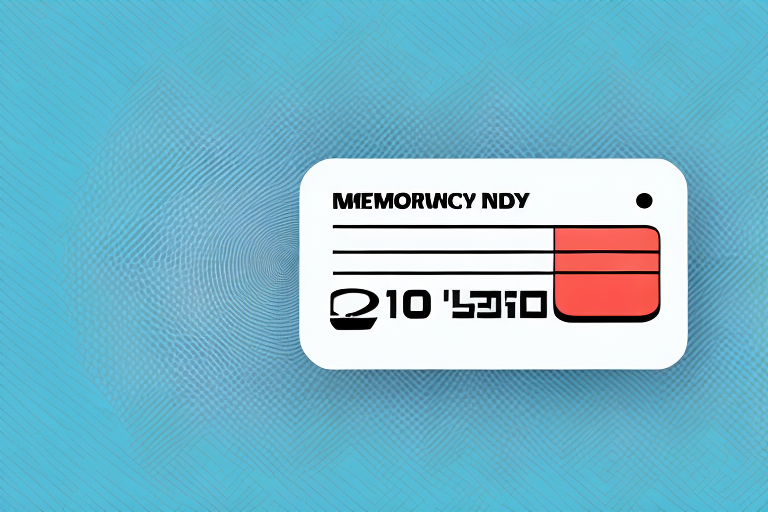Welcome to our comprehensive guide on SD card formatting! In this article, we will explore what an SD card formatter is, why you need to format your SD card, and provide you with a step-by-step guide on how to format an SD card. We will also delve into the different formatting options available, the importance of choosing the right file system, and common formatting mistakes to avoid. Additionally, we will discuss how to recover data from a formatted SD card, recommend the best SD card formatting software, and provide tips and tricks for optimizing the performance of your formatted SD card. So, let’s get started!
What is an SD Card Formatter?
An SD card formatter is a software tool that allows you to erase all data on your SD card and prepare it for use with various devices. It effectively wipes the card clean, removing any traces of previous data and formatting it to a specific file system. By formatting your SD card, you ensure compatibility with different devices and optimize its performance.
In addition, an SD card formatter also provides options for selecting the file system type during the formatting process. Common file system types include FAT32, exFAT, and NTFS. The choice of file system depends on the specific requirements of the device you intend to use the SD card with. For example, if you plan to use the SD card with a digital camera, it is recommended to format it with the FAT32 file system for maximum compatibility.
Why do you need to format your SD card?
Formatting your SD card is crucial for several reasons. Firstly, it allows you to erase all data on the card, providing a fresh start and removing any unnecessary files or corrupted data. This can help resolve issues such as slow transfer speeds or read/write errors.
Secondly, formatting ensures compatibility with different devices. Each device may require a specific file system to function correctly. Formatting your SD card to the appropriate file system ensures seamless communication between your card and the device it is being used with.
Lastly, formatting helps optimize the overall performance of your SD card. Over time, as you add and delete files, your card may become fragmented. Formatting organizes the card’s storage space, reducing fragmentation and improving read and write speeds.
Another reason why formatting your SD card is important is that it can help prevent data corruption. When you format your card, it checks for any errors or bad sectors and fixes them. This ensures that your data is stored correctly and reduces the risk of data loss or corruption.
In addition, formatting your SD card can also help protect your privacy and security. By formatting the card, you can ensure that all personal or sensitive information is completely erased. This is especially important if you plan to sell or give away your SD card, as it prevents others from accessing your data.
Step-by-step guide on how to format an SD card
Now, let’s walk through the process of formatting an SD card step-by-step:
1. Insert your SD card into your computer’s card reader or connect your device with the SD card to your computer.
2. Open the file explorer on your computer and locate the SD card.
3. Right-click on the SD card and select “Format.”
4. A formatting window will appear, allowing you to choose the file system and allocation unit size. We will dive deeper into these choices in the next section.
5. Double-check that you have selected the correct drive for formatting to avoid accidentally formatting the wrong storage device.
6. Click “Start” or “Format” to begin the formatting process.
7. Once the formatting is complete, you can safely remove your SD card from the computer or device.
8. It is important to note that formatting an SD card will erase all data stored on it. Therefore, it is crucial to back up any important files or documents before proceeding with the formatting process.
Understanding different formatting options for SD cards
When formatting your SD card, you will encounter several formatting options. Here are the key ones to consider:
1. File System: The file system determines how data is organized and stored on your SD card. Some common options include FAT32, exFAT, and NTFS. Each has its own advantages and limitations, such as maximum file size and compatibility with different operating systems.
2. Allocation Unit Size: This refers to the cluster size on your SD card. Choosing the appropriate size can impact the card’s performance and storage efficiency.
3. Quick Format vs. Full Format: Quick format only erases the file allocation table, whereas a full format erases all data on the card. If you suspect your SD card has issues or want to start afresh, a full format is recommended.
4. Volume Label: The volume label is the name assigned to your SD card. It helps you easily identify the card when connected to a computer or other devices. It is recommended to choose a descriptive and unique label to avoid confusion.
The importance of choosing the right file system for your SD card
Choosing the right file system for your SD card is crucial for optimal performance and compatibility. Here’s a brief overview of popular file systems:
1. FAT32: This is the most widely supported file system and works well with older devices. However, it has limitations, such as a maximum file size limit of 4GB.
2. exFAT: Offering improved compatibility and support for larger file sizes, exFAT is ideal for modern devices, including cameras and smartphones.
3. NTFS: While mainly used with Windows-based systems, NTFS supports advanced features like file encryption and compression. However, it may not be widely supported by all devices.
Consider the device(s) you plan to use your SD card with and choose the file system accordingly to ensure seamless compatibility.
4. extFAT: This file system is commonly used in Linux-based systems and offers similar benefits to exFAT, such as improved compatibility and support for larger file sizes. It is a good choice for those who primarily use Linux devices.
5. HFS+: This file system is specific to Apple devices and is commonly used in Mac computers. It provides support for advanced features like journaling and file permissions, making it a suitable choice for Mac users.
Avoiding common formatting mistakes with SD cards
When formatting your SD card, it’s essential to avoid common mistakes that could lead to data loss or card malfunctions. Here are some tips to keep in mind:
1. Double-check the drive you are formatting to avoid accidental formatting of the wrong device.
2. Safely eject the SD card from your computer or device after formatting is complete to prevent data corruption.
3. Make sure your SD card is inserted correctly and securely to avoid any potential connection issues.
4. Take care not to interrupt the formatting process, as this may lead to data loss or a corrupt file system.
5. Before formatting your SD card, make sure to back up any important data stored on it. Formatting will erase all data on the card, so it’s crucial to have a backup to prevent permanent loss.
6. Avoid formatting your SD card too frequently. While formatting can help optimize the card’s performance, excessive formatting can shorten its lifespan. Only format the card when necessary or if you encounter issues with its functionality.
How to recover data from a formatted SD card
If you accidentally format your SD card and need to recover your data, do not panic. There are recovery options available:
1. Use Data Recovery Software: Various data recovery software programs can help you retrieve lost files from a formatted SD card. These tools scan for recoverable data and allow you to restore the files to a safe location.
2. Professional Data Recovery Services: If you are unable to recover your data using software or if the data is crucial, you can consult professional data recovery services. These experts employ advanced techniques and specialized equipment to recover data from formatted SD cards, albeit at a higher cost.
3. Take Preventive Measures: To avoid the hassle of data recovery from a formatted SD card, it is important to take preventive measures. Always make sure to back up your important data regularly to an external storage device or cloud storage. Additionally, double-check before formatting any storage device to ensure that you have transferred all necessary files to a safe location.
Exploring the best SD card formatting software available
When it comes to formatting your SD card, there are numerous software options available. Here are some of the best ones:
1. SD Card Formatter: Developed by the SD Association, the SD Card Formatter is a reliable choice specifically designed for formatting SD cards. It ensures compatibility and optimal performance by following industry standards.
2. EaseUS Partition Master: This versatile software not only allows you to format your SD card but also provides other disk management features such as partition resizing and data backup.
3. MiniTool Partition Wizard: With its user-friendly interface and comprehensive set of features, MiniTool Partition Wizard is an excellent choice for formatting SD cards and managing disk partitions.
4. Rufus: If you’re looking for a lightweight and fast SD card formatting software, Rufus is a great option. It supports various file systems and allows you to create bootable USB drives as well.
Tips and tricks for optimizing the performance of your formatted SD card
Once you have formatted your SD card, you can further enhance its performance with a few simple tips and tricks:
1. Regularly defragment your SD card to reduce file fragmentation and improve read and write speeds. Use defragmentation tools specifically designed for SD cards.
2. Keep your SD card safe from physical damage, extreme temperatures, and exposure to moisture to ensure its longevity and performance.
3. Avoid filling your SD card to its maximum capacity. Leaving some free space allows the file system to work more efficiently.
4. Scan your SD card regularly for errors and fix them promptly using built-in error-checking tools or third-party software.
By following these tips, you can make the most of your formatted SD card’s performance and reliability.
In conclusion, formatting your SD card is a crucial process that ensures compatibility, optimizes performance, and resolves potential issues. By understanding the importance of formatting, avoiding common mistakes, and utilizing the right software and techniques, you can maximize the lifespan and performance of your SD card. Remember to choose the appropriate file system, consider the specific needs of your devices, and take proactive steps to maintain your card’s health. Happy formatting!
5. Use high-quality SD cards from reputable brands to ensure better performance and reliability. Cheaper, generic SD cards may have slower read and write speeds, leading to slower data transfer and potential data loss.
6. Avoid removing your SD card while it is in use, as this can cause data corruption and potentially damage the card. Always safely eject the SD card from your device before removing it.